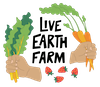Please note: these instructions are for an older version of our software service, so screenshots will not match what you see and won’t include new options. Hopefully these will still be helpful, and if not, please email us and we’ll help out.
Changes to your Subscription, like Delivery Holds and Location changes, are made through your online Account. Here’s the link to log in: https://www.farmigo.com/account/liveearthfarmchoice
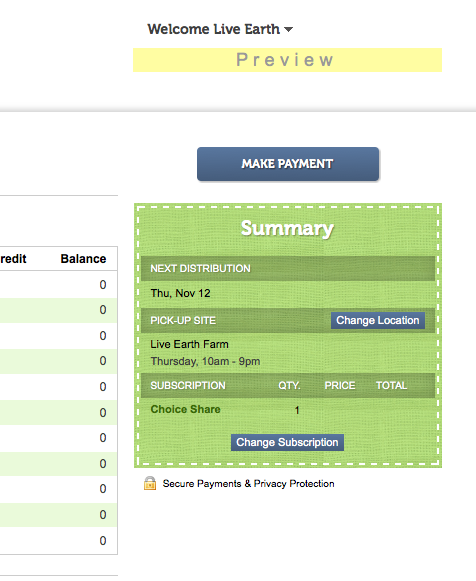
Changes to your Pick-up Location can be made between 8:00am Friday and 11:00am Monday for your upcoming delivery.
Once in your Account, click on the blue Change Location button located in the green Summary box on the right side of the screen. This takes you to a list of all our Pick-up Locations. Choose the one you want to pick up at and click the blue SAVE CHANGES button near the top or bottom of the list.
Once you click the save button you will be sent an automatic confirmation email through our CSA software service. If you do not receive a confirmation email, your changes may not have been properly saved so log back in to your account to make sure your Location is the one you want it to be for your next delivery.
CHANGING BETWEEN DELIVERY DAYS – If you want to change to a Location with a different Delivery Day, it’s a bit more complicated. First you need to empty the contents of your Share. The best way to do this is by scheduling a Delivery Hold which will prompt you to cancel your “order” – this empties your Share contents for the week.
Once you’ve saved the hold, go back to the Delivery Hold tab and cancel the hold by clicking the gray or green X to the right of the hold dates.
Now use the Change Location button to switch to the Location you want to pick up at. Once you’ve done that click on the “Web Store” link in the upper right corner of your account to reach the place you can add contents back to your Share.
If this gets too complicated or something happens along the way, email the office by 11:00am Monday with your request and we’ll help change your Location for you.