Please note: these instructions are for an older version of our software service, so the Store looks a little different than the pictures below. It will also be different if you are using a SmartDevice to access the Store.
Here is how the Choice Share works:
Each week, Farmer Tom will pre-fill the Shares with available items valued at an average of $25.00.
If you do not make any changes to your Share or put it on hold for the week, you will receive the pre-selected contents.
If you want to make changes to your Share – beginning Friday morning at 8:00 AM, you will be able to edit the contents of the Share to suit your needs. You can make edits to your Share until Monday morning at 11:00 AM for the upcoming week’s delivery.
During the hours listed above: Click here, or use the following address, to view and edit the pre-selected contents of your Share – http://www.farmigo.com/store/liveearthfarmchoice
You may need to use the orange Sign In to Start your Selection button in the upper right corner of the page.
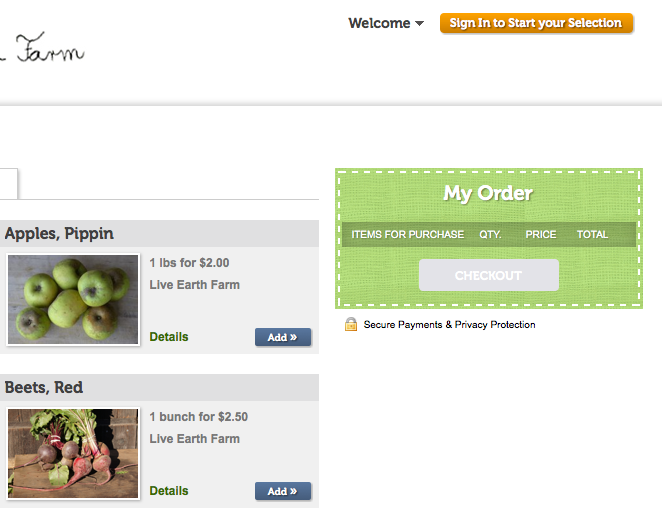
You can also reach the place to edit share contents through your online account. Once logged in during the Friday – Monday hours, click on the Web Store link in the upper corner to see and edit share contents.
Here is what your “Share” will look like –
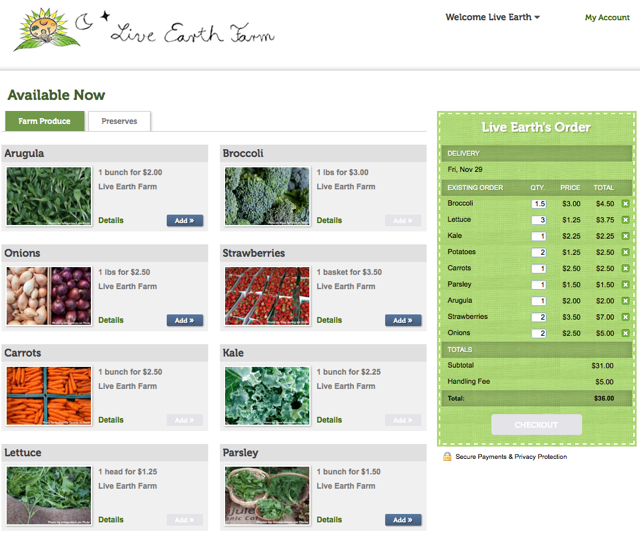
You can add items by either clicking the blue Add button or by changing the Qty of the item in the green box on the right. If the Add button is grayed out, it means there are no more of the particular item available.
The tabs at the top, just under “Available Now”, contain other items, like Preserves and Bulk quantities, that can be added to your Share.
To remove items from your Share, click on the X at the far right side of the item row in the green box.
Please note: there may be limits to how many of an item can be added – for instance, you may only be able to have a total of 2 bunches of carrots in your Share – if you try to add over the maximum number, the Qty will default back to the number it was before you attempted to add more.
Click on the “Details” link in the item to see the maximum order quantity. We also do our best to add any Crop Notes we can in the Details.
Once you edit your Share, the Checkout button at the bottom of the green box will become active –
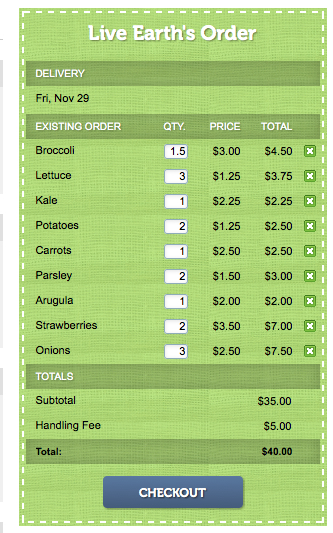
If you do not edit the contents, you will receive the pre-selected items as your Share and there will be no need to use the Checkout button. You will only need to click the Checkout button if you edit the contents of your Share.
When you click the Checkout button, this is what you will see –

Be sure to click the box next to “I agree to the terms of Live Earth Farm Choice” to proceed by clicking on the Submit Order button.
Once you submit your changes a “Share Changes Confirmed” email will be sent to you through our CSA software. If you do not receive a confirmation email it means something happened and your changes were not properly saved. You will need to go back and re-edit your share contents.
No payment will need to be made at the time you save your changes since the total cost of your delivery – including all items added to your Share as well as any Options – will be deducted from the pre-paid credit balance in your account at the end of the delivery day. Here’s a link to info about Payment Terms: http://liveearthfarm.net/ongoing-membership-payment-plan/
Please follow our Pick-up Protocol at your Pick-up Location, where all Shares will be labeled with the names of the members they belong to.



